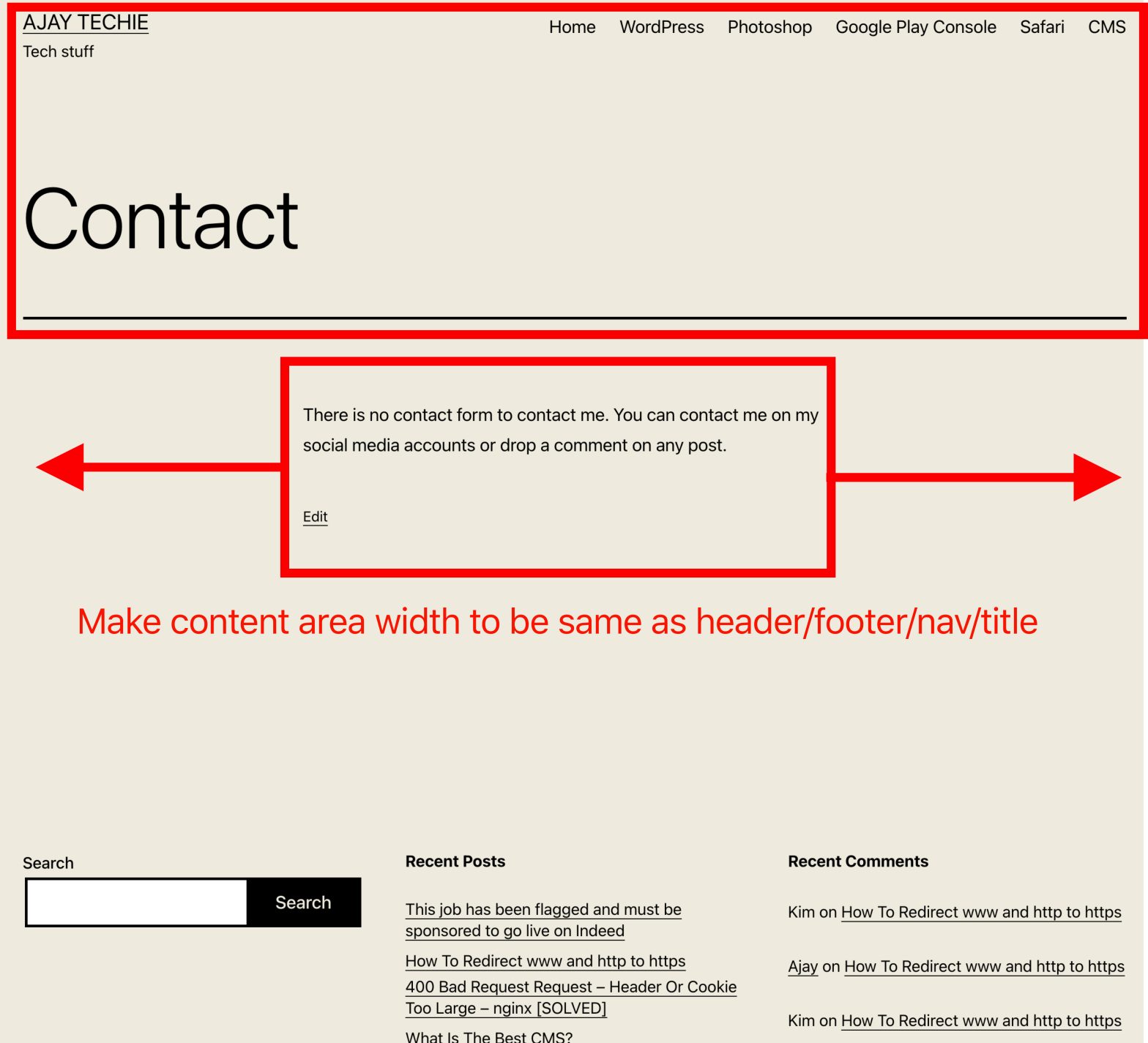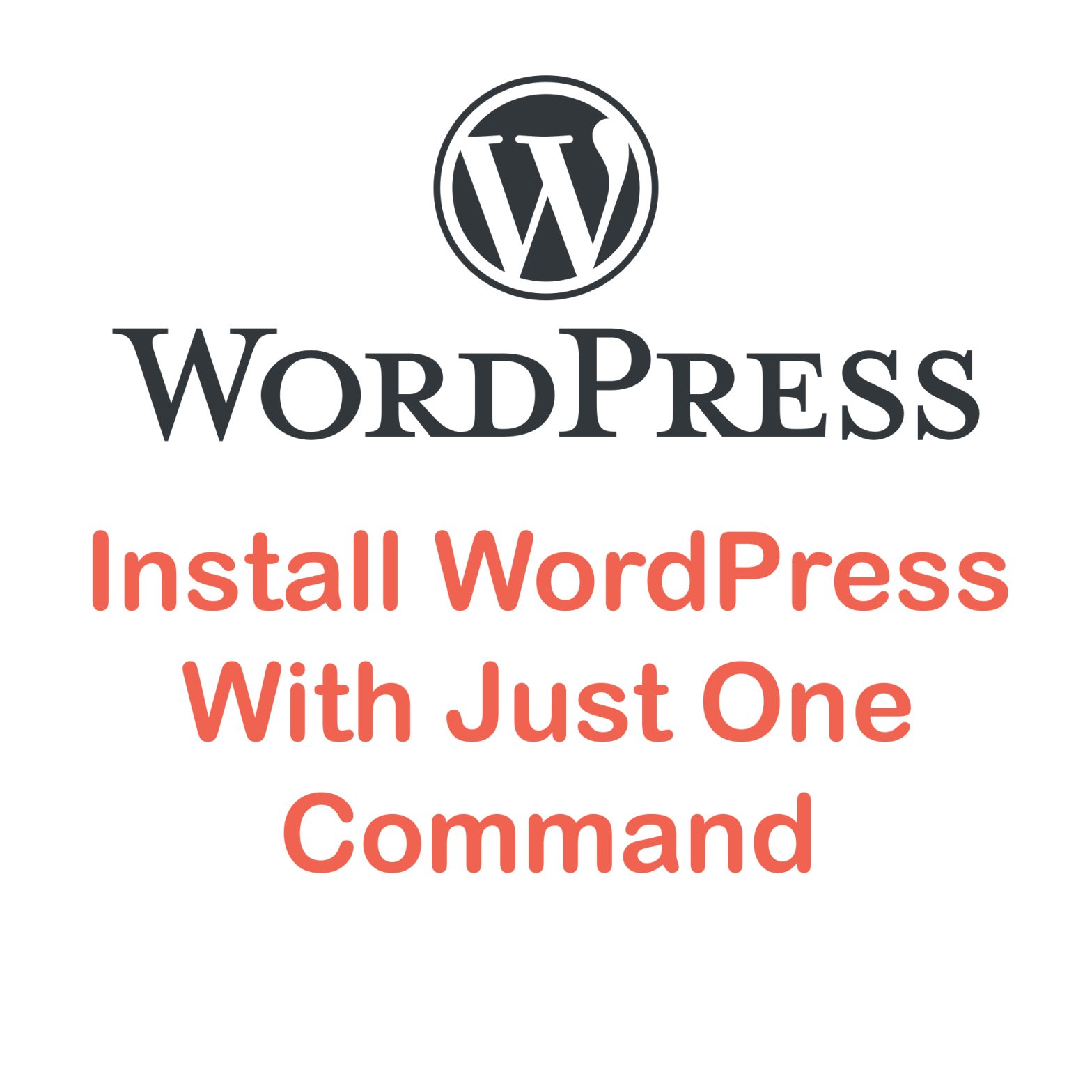Category: WordPress
-
How To Change Width of Post Content Area In TWENTY TWENTY-ONE WordPress Theme
Simple instructions to change the width of post content area in 2021 theme.
-
How To Install WordPress With One Line Of Code
Copy & Paste this one line of command to install WordPress instantly.