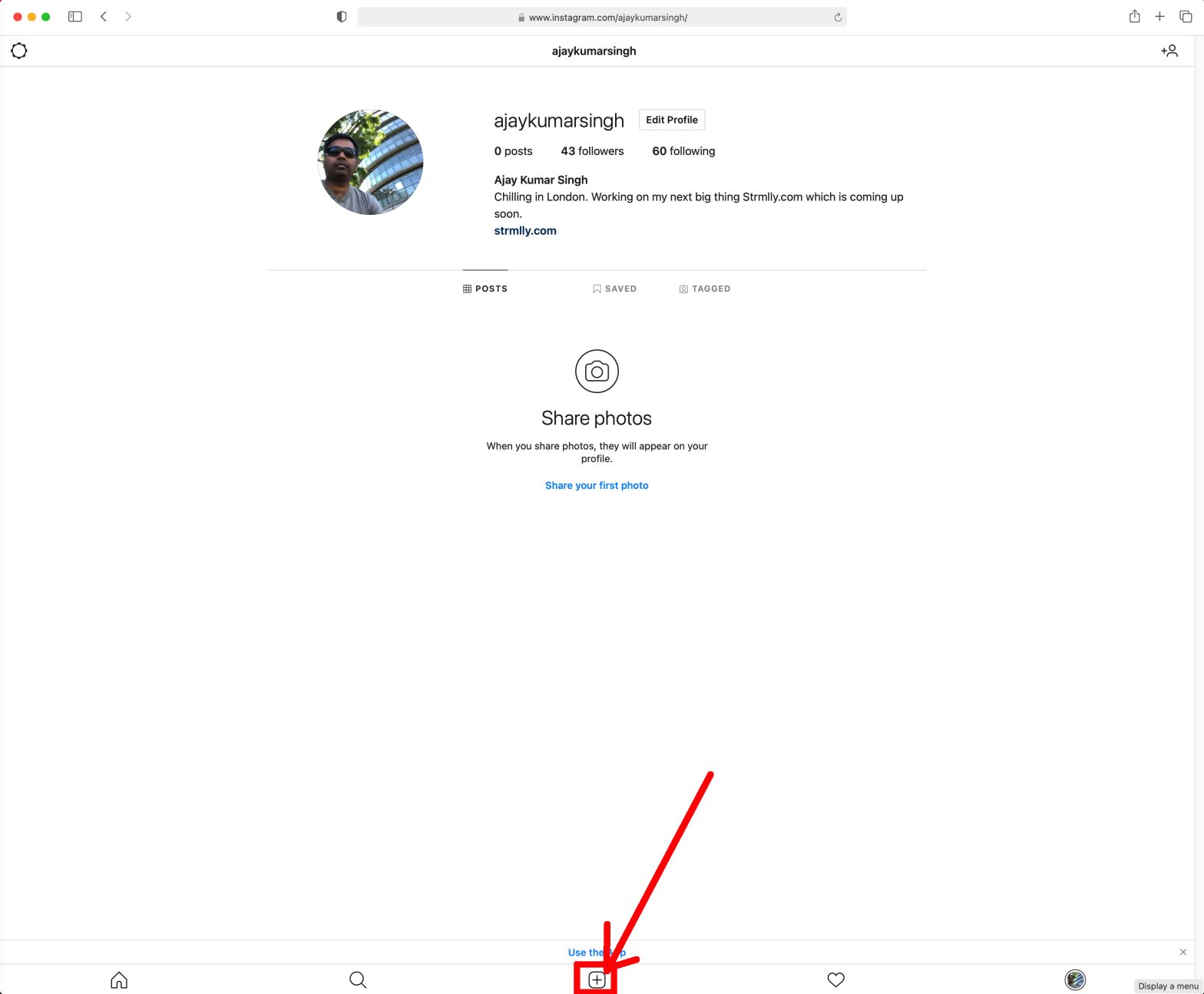Category: Safari
-
Safari Web Content High CPU And Memory Usage on MacOS [Solved]
Find out how to solve Safari Web Content High CPU & Memory Usage issue on macOS.
-
How To Post On Instagram From Safari Web Browser on Desktop PC/Laptop/iMac/Macbook
Step by step instructions on how to post on Instagram from Safari Web browser on Desktop PC/Laptop/iMac/Macbook
![Safari Web Content High CPU And Memory Usage on MacOS [Solved]](https://ajaytechie.com/wp-content/uploads/2021/12/Safari-Web-Content-High-CPU-Memory-1568x1034.jpg)