While installing few php scripts on my local MacOS Monterey I started getting ERR_EMPTY_RESPONSE error in Chrome browser.
First I encountered this issue while installing Typo3 CMS. I tried installing phpMyAdmin and got the same error.
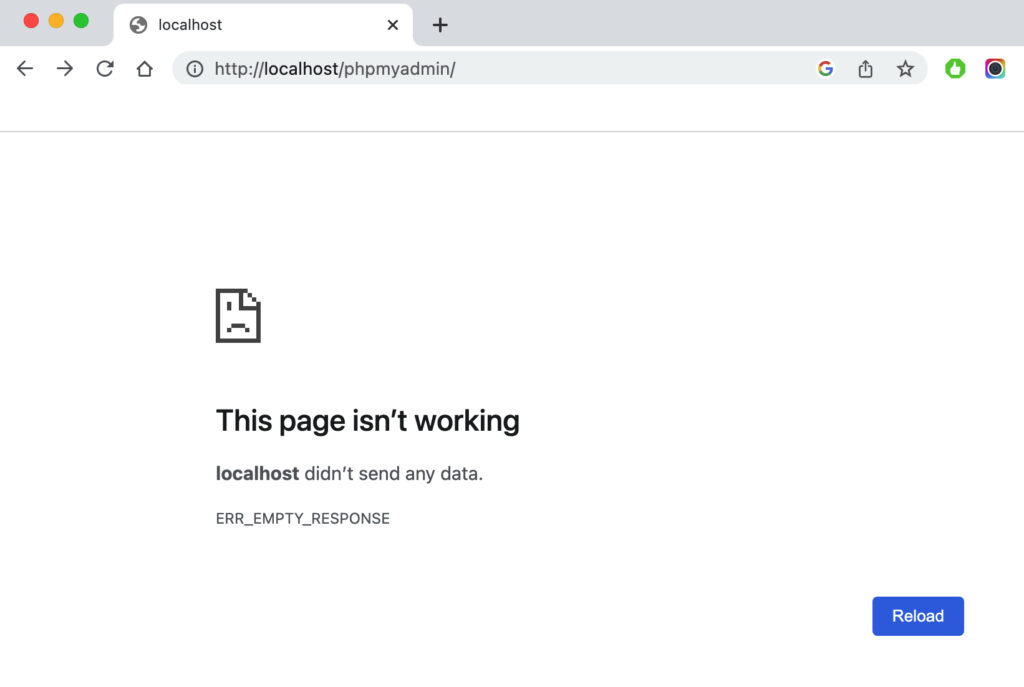
Digging down further and after some tweaking with apache config files and php.ini files I found out that the problem is with Google Chrome and not with MacOS in particular. There may have been some Apache and/or php.ini config settings which fixed this error in other browsers but I’m not sure what is the exact fix.
The Solution
I’m not sure what exactly caused this problem but other folks have been saying it’s cache.
Try cleaning Google Chrome cache.
Restart Mac.
Try in other browsers.
Digging down further it seems that there is something wrong with configuration file.
Checking the apache access log file shows following error
127.0.0.1 – – [04/Nov/2022:22:05:48 +0000] “GET /wp/wp-admin HTTP/1.1” 301 237
Apache error log shows this
[Fri Nov 04 22:08:12.569415 2022] [core:notice] [pid 139] AH00052: child pid 71636 exit signal Segmentation fault (11)


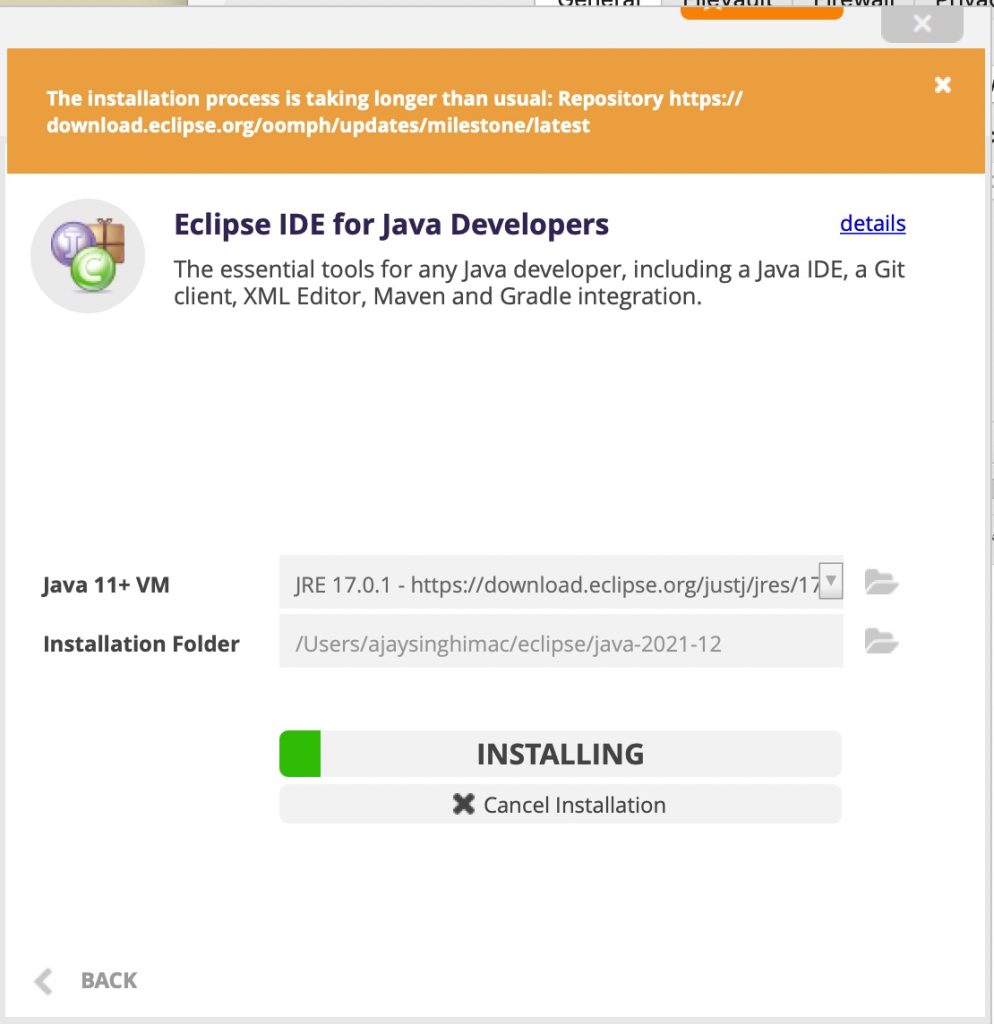
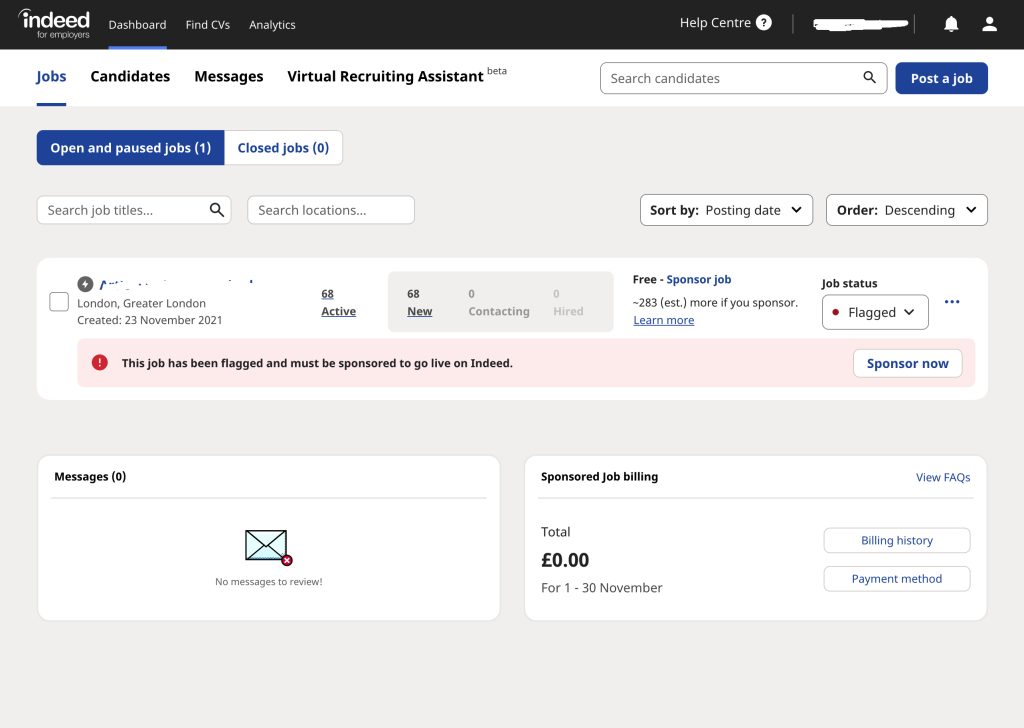
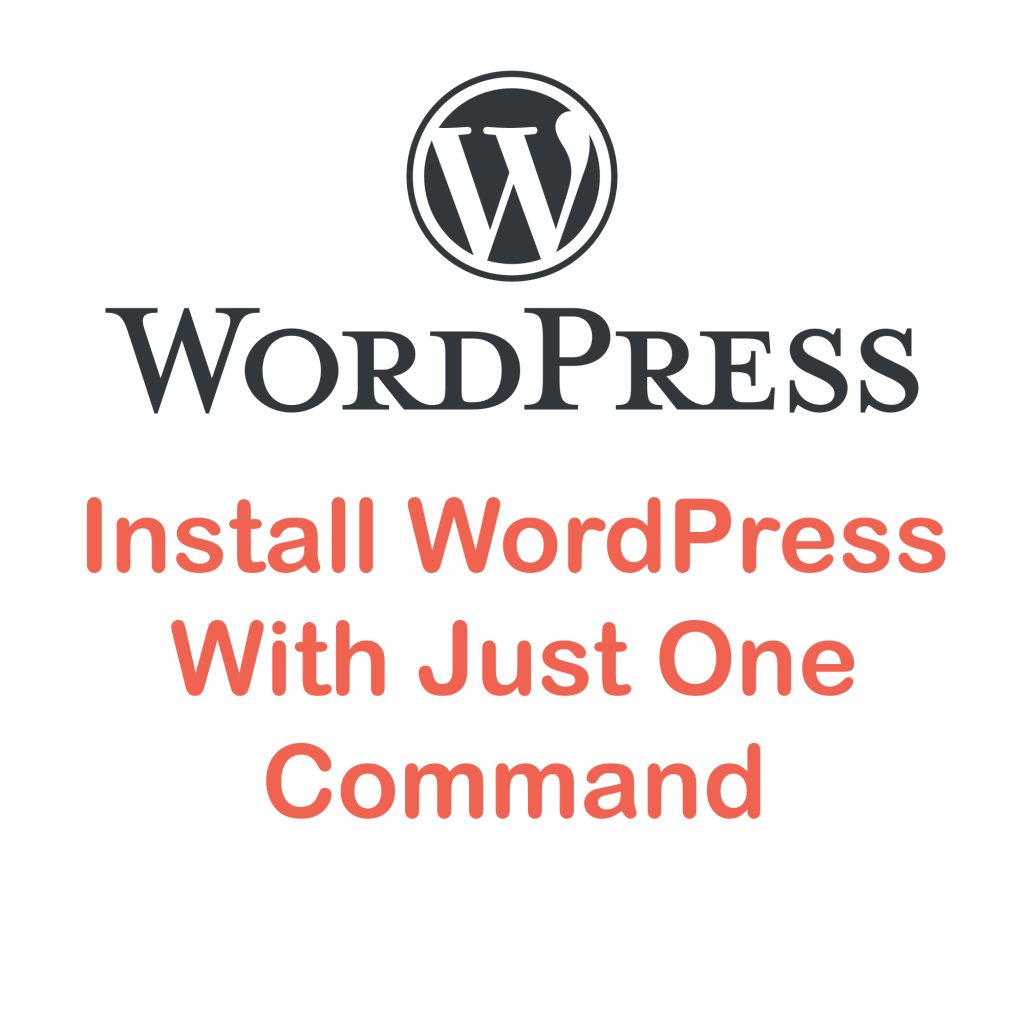
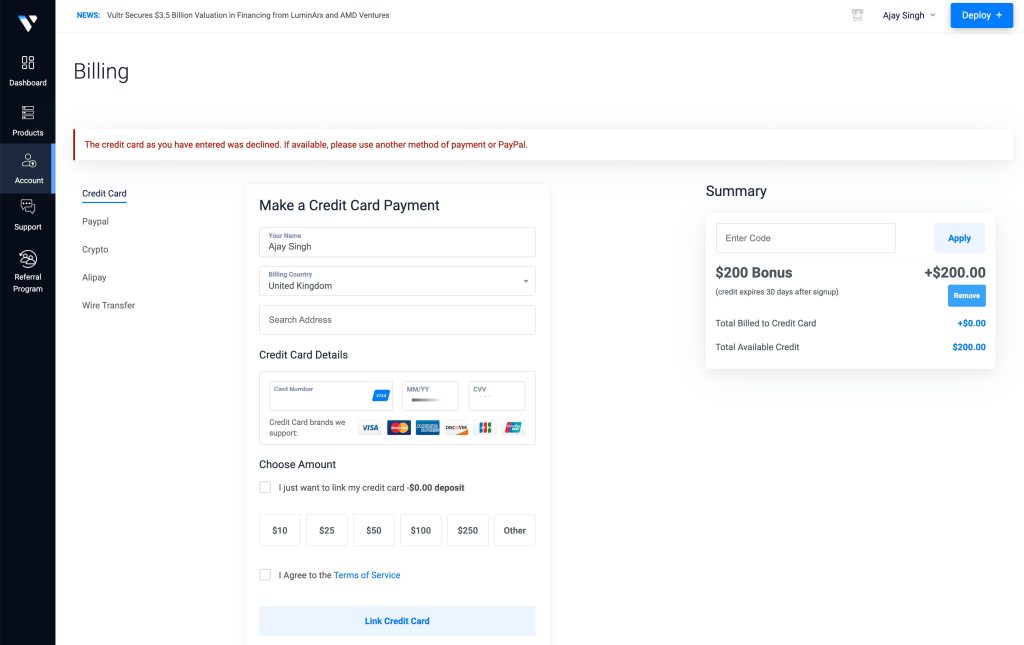
Leave a Reply